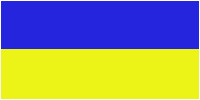- 19 Июля 2025, 02:05:36
- Добро пожаловать, Гость
Новости:
Регистрация пользователей изменена. Теперь необходимо пройти тест reCAPTCHA. Может теперь боты отстанут?
|
21
: 10 Июля 2025, 14:11:26
|
||
| Автор - Последний ответ от | ||
|
VF1BZ0H0543339252
|
||
|
22
: 10 Июля 2025, 08:21:06
|
||
| Автор - Последний ответ от | ||
|
LimSimi Quiz
Image to video ImageFX Ai Image Generator Transform your ideas into stunning artwork with ImageFX, the professional AI image generator. Create high-quality digital art, illustrations, and photo-realistic images in seconds with our advanced AI technology. |
||
|
23
: 09 Июля 2025, 13:44:11
|
||
| Автор nereidamas - Последний ответ от | ||
|
Clear the app cache, check your internet connection, or reinstall the app. picasso app mod download consider downloading the latest version from a reliable source. |
||
|
24
: 08 Июля 2025, 13:51:53
|
||
| Автор - Последний ответ от | ||
|
Welcome to the world of Fortzone Battle Royale Game Online – where chaos meets strategy and only the sharpest players survive!
|
||
|
25
: 08 Июля 2025, 11:42:31
|
||
| Автор - Последний ответ от alexanderjohn | ||
|
Здорово видеть новые модели BMW, добавленные в каталог! i3 звучит как захватывающее дополнение, особенно с его экологически чистыми функциями. Это напоминает мне недавний опыт, который я пережил, когда ездил на iq test free, и который помог мне по-другому взглянуть на инновации в автомобильном дизайне.
|
||
|
26
: 08 Июля 2025, 11:10:05
|
||
| Автор максим - Последний ответ от Trentonrimes | ||
|
Очень полезное обновление, спасибо! Особенно радует возможность узнать подробности комплектации по VIN у Rolls-Royce — это действительно упрощает проверку авто при покупке. Надеюсь, в будущем появятся и другие марки с такой детальной расшифровкой.
geometry dash lite |
||
|
27
: 08 Июля 2025, 10:30:19
|
||
| Автор - Последний ответ от | ||
|
Ne şaka ama. Sizi gösterişli bonus vaatleriyle cezbediyorlar, sonra da üzerinize imkansız kurallardan oluşan bir duvar örüyorlar. Burada zamanınızı boşa harcamayın. Çocuk Pornosu
|
||
|
28
: 08 Июля 2025, 10:00:14
|
||
| Автор - Последний ответ от | ||
|
WVWZZZ6RZCY169920 потрібно взнати код фарби цього авто. Як це зробити?
|
||
|
29
: 08 Июля 2025, 09:35:49
|
||
| Автор elia - Последний ответ от | ||
|
Has anyone beaten Sprunki Game yet? Share your tips for climbing the ranks!
|
||
|
30
: 04 Июля 2025, 07:28:43
|
||
| Автор - Последний ответ от | ||
|
Even without flashy graphics or sound, Dinosaur Game captures the essence of fun and focus. Dodging cacti and flying birds never gets old, especially when you're racing to beat your high score.
|
||